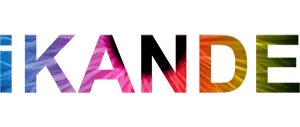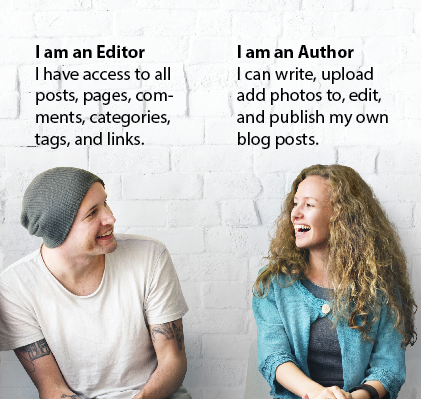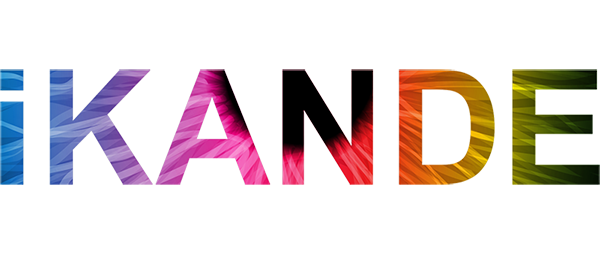What? You didn’t know your website had user roles!
That is completely fine. Most people don’t know what that is anyway. But if you have a website, you should know. Website user roles determine the access level or permissions given to a person authorized or invited by an Administrator to access your website. It’s a good idea to be familiar with the different user roles so you don’t give the wrong person to much control over any portion of your website.
Here is a quick guide to defining your website user roles so when you are faced with deciding on what level of access to grant others, you know exactly what they will be able to access.
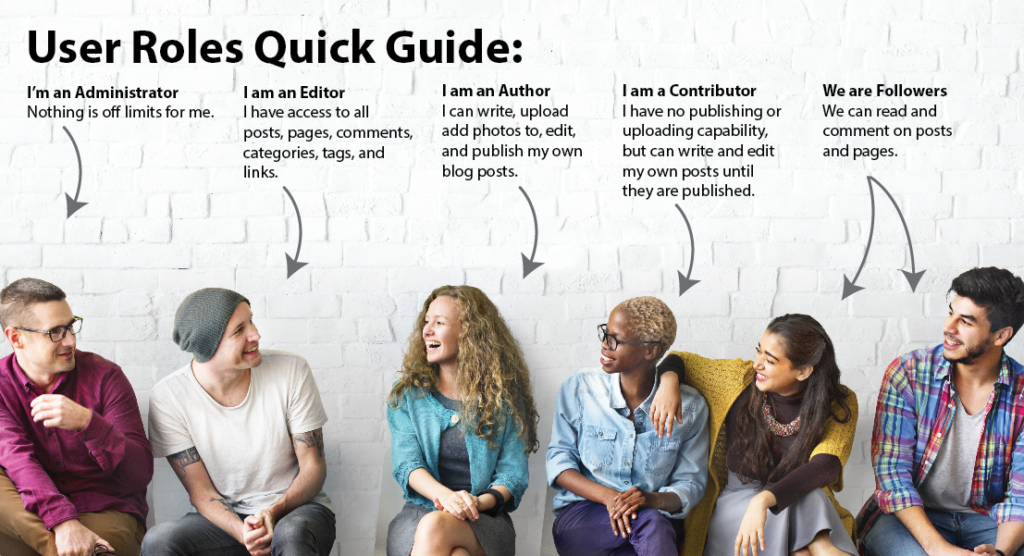
Quick Website User Roles Guide:
• Administrator – nothing is off limits* (For example: your webmaster)
• Editor – has access to all posts, pages, comments, categories, tags, and links (For example: the owner of the company if they will be overseeing content)
• Author – can write, upload photos to, edit, and publish their own posts (For example: whomever is writing/posting your blogs)
• Contributor – has no publishing or uploading capability, but can write and edit their own posts until they are published (For example: A guest writer)
• Follower (public sites) / Viewer (private sites only) – can read and comment on posts and pages (For example: a visitor to your website)
Each user role is capable of everything that a less powerful role is capable of. For example, an Editor can do everything an Author can do, Authors can do everything Contributors can do, and so on.)
Plus, all of your site’s user roles can see the stats: Administrators, Editors, Authors, and Contributors.
Administrator
An Administrator has full power over the site and can do everything related to site administration*. Administrators can create more Administrators, invite new users, remove users, and change user roles. They have complete control over posts, pages, uploaded files, comments, settings, themes, imports, exports, other users – the whole shebang.
Nothing related to site-administration is off-limits for Administrators, including deleting the entire site. This is why we recommend having only one administrator per blog.
*Note: Administrators are not able to transfer site ownership if they do not own the site. Administrators are not able to revise or manage paid upgrades that are owned by a different user on the site.
Editor
An Editor can create, edit, publish, and delete any post or page (not just their own), as well as moderate comments and manage categories, tags, and links.
Author
An Author can create, edit, publish, and delete only their own posts, as well as upload files and images. Authors do not have access to create, modify, or delete pages, nor can they modify posts by other users. Authors can edit comments made on their posts.
Contributor
A Contributor can create and edit only their own posts, but cannot publish them. When one of their posts is ready to be published, or has been revised, the Administrator needs to be notified personally by the Contributor to review it. Furthermore, once a Contributor’s post is approved and published by an Administrator, it can no longer be edited by the Contributor.
Contributors do not have the ability to upload files or images, but they can see your site’s stats.
Follower
Followers do not have any editing privileges on your site whatsoever; they are simply people who have signed up to receive updates each time you publish a new post. The only thing they can do on your site is leave comments (if you have them enabled), though they do not have to be a Follower to do so.
If your blog is public, anyone can follow it, but you can also send out invitations to specific people you’d like to share your blog with.
If your blog is private, nobody will be able to follow it unless you specifically invite them, at which point they become a Viewer.
Viewer
Viewers are users who can only view private sites. Like Followers, Viewers do not have any editing privileges. All they can do is simply read the private site they were invited to and leave comments on it (again, only if you’ve enabled them).
Note: If someone is a Follower of your public site, and then you set that site to private, they do not automatically become a Viewer. Viewers must always be specifically invited. Viewers must also sign up to follow a private site if they would like to receive updates each time you publish a new post.
Adding Users to Your Site
If you’re an Administrator and you’d like to make someone a Contributor, Author, or Editor on your site, please follow the directions on adding users.
Important: Be mindful of the roles that you give users on your blog. For example, if you add a user as an Editor and then they delete all the posts on your blog, they have not “hacked” your site or done anything they were not permitted to do. For this reason, we recommend only adding users whom you trust to your site.
Adding Viewers to a Private Site
If you want others to be able to view your private blog (and leave comments, if you’ve enabled them) you’ll need to invite them to be a viewer.
Changing Website User Roles
As an Administrator of a blog, you can change other users’ roles by following the steps below.
- Head to People in your dashboard.
- Select the user whose role you would like to change or delete. This action will take you to a specific user page.
- Select the dropdown menu beneath Role, and select what role you want to assign.
- Click Save Changes.
Note that the blog owner’s role cannot be set to anything other than Administrator. If you want to set the blog owner to another role, you’ll need to transfer ownership of the blog to another user first.
Removing Users
As an Administrator of a blog, you can remove other users from your site by following these steps:
- Head to People in your dashboard.
- Select the user from the list.
Decide wether you would prefer to have all of that users content attributed to another user on the site or removed permanently.
If you would like it to be attributed follow these steps:
- Select the Attribute all content to option.
- Choose another user from the select a user dropdown provided that will show all available.
- Select the blue Delete user button that is now available.
All content that that user created for the blog will now be attributed to the new user chosen.
If you would rather remove all of that users content permanently follow these simple steps:
- Select the Delete all content created by option.
- Select the blue Delete user button that is now available.
At this point all of the users content that they have created for that blog will be removed permanently.
Hopefully this website user roles overview was helpful, but if you have further questions, comment below or contact iKANDE directly.
A special thank you to the support of the WordPress community and their explanations above.